There are secret things your Android phone can do to improve your user experience. With a few simple steps you can run apps side-by-side, retrieve lost notifications, and disable your lock screen when you’re safely connected to your home Wi-Fi. Whether you’re getting to know your first phone, are switching from iPhone to Android, or are a veteran Android user, there are always new tricks and apps to discover. Let’s get started.
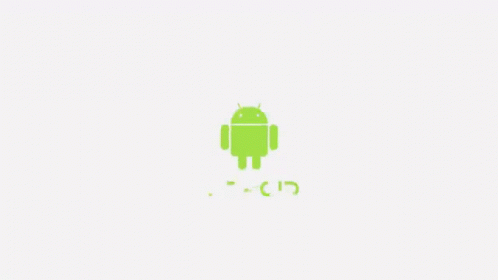
✓. Run apps side-by-side
One of the most useful Android hidden tricks is the ability to run two apps side-by-side on the screen, so you don’t have to constantly be switching between apps. How you access this feature depends on whether you’re using the Android Oreo or Android Pie OS.
- Swipe up from the bottom and hold to open the Recent apps list
- Tap on the App icon at the top
- Tap Split Screen, in the upper half of the screen view the selected app
- Select the second app from the recent apps list or choose from the app drawer to show it on the bottom half of the screen.
For Android “Q”(version 10):
- Launch the app you want to use in the split-screen mode.
- Enter the recent apps screen. This varies depending on the navigation system you’re using (swipe up the home bar if using gestures, swipe up from the pill if using two-button navigation, of tap the recents (square) button if using three-button navigation.
- Find the app you want to use in the split-screen mode.
- Tap the three-dot menu or the app icon, depending on your device.
- Choose Split screen.
- Now, choose another app from the app switcher and tap it.
- Both apps will now be in the split-screen mode .
For Android Oreo:
- Tap and hold the Recent button. A list of recent apps will appear.
- Select one of the apps you want to use. When it opens, tap and hold the Recent button again. The screen should split in two.
- You’ll see a list of recent apps. Tap the second app you want and both will appear on your screen.
For Android Pie:
- Tap the Recent button at the bottom left of the screen.
- Swipe through the apps to find one of the two you want to view in split screen.
- Long-press the icon at the top of the app you’ve selected.
- In the dropdown menu that appears, tap Open in Split Screen View.
The app you selected appears on half the screen. The list of recent apps is now in the other half of the screen. Long press the icon of the second app you want to use, and select Open in Split Screen View once more. Now you have both apps on the screen.
Disable your lock screen at home
Your lock screen is your phone’s first line of defense against unauthorized use, as it requires a PIN or fingerprint scan to access your phone. That’s important when you’re out and about, but is a bit of a pain when you’re safely at home. You can use the Smart Lock feature to disable the lock screen when you’re at home. To do so:
- Go to Settings>Lock Screen>Smart Lock and select Smart Lock in the options which appear.
- Enter Your PIN.
- Tap Trusted Places and then Add Trusted Place.
- If you’re at home, you’ll see a map with your location. Tap Select This Location and your lock screen will be disabled when you’re there
Note this is one of those Android hidden tricks you have to use with care. If you live with people who might access your phone, it’s safer to leave the lock screen on.
Track your Android smartphone
Of all the things to know about Android phones, this is perhaps the one that should be taught to every beginning user. People lose their phones all the time. Most often, the device has just been misplaced, but phones are a popular target for thieves. Even if you just lost track of your phone, if you keep it on silent it can be hard to find.
Fortunately, if you added a Google Account to your Android smartphone, Find My Device should be on by default. If you lose your phone, go to Find My Device on another device. Sign in with your Google Account, and you should see the location of your phone. You’ll also be able to remotely lock your phone, and make it ring even if it’s on silent mode (as long as your device can access the internet).
Change volume settings of multiple apps
Not all Android hidden tricks and hacks are as important as being able to track your phone. Some are just helpful little timesavers, like the ability to change the volume on your ringtone, notifications, and alarms all at once:
- Press the Volume Up Key on your phone until the volume bar appears on the screen.
- Tap the three dots at the top of the volume bar.
- You’ll now see a variety of volume slider controls for your ringtone, media, notification, system sound, alarm, and similar apps.
Restore lost notifications
Between texts, emails, and messages from apps, people get plenty of notifications on their phones – so many, in fact, that it’s easy to swipe a notification off the screen without reading it. This can leave you wondering whether you just missed something important.
The ability to check old notifications is yet another Android hidden feature that makes your life easier. While you can always check old notifications through your Settings menu, there is a much faster option:
- Long press and hold an empty space on your home screen. The screen-adjusting mode will appear.
- Tap on Widgets at the bottom of the screen.
- In Widgets, find the Settings shortcut widget. It looks like a mechanical gear.
- Drag the Settings widget to your home screen.
In the popup menu that appears, find the Notification Log option and select it. Now you can use the shortcut on your homescreen to check your notification log.
Make text and images more visible
The ability to make text and images more visible is important for people with visual impairments, and also comes in handy when you’re trying to read fine print or zoom in on a portion of an image. To access this hack, you’ll need to turn the Magnification option on:
- Got to Settings>Accessibility>Visibility Enhancement>Magnification>On.
- Select Triple Tap to Zoom.
A quick triple tap on the phone screen will now allow you to zoom in on text and images.
Android App Shortcuts
One of our favorite Android hacks, App Shortcuts can be used with almost any app icon. It’s so well-hidden, however, many people don’t know it exists.
App shortcuts allow you directly access specific app functions without having to open the app, search its menus, or tap out multiple commands. What you get when you use App Shortcuts varies depending on the app, but you activate the feature in the same way for all apps: just press and hold the app icon and a pop-up window opens with possible options.
Examples of what you can do with App Shortcuts include:
- Press and hold your Phone icon to check missed calls, create new contacts, and search contacts.
- Press and hold the Camera icon to open the app in either video or photo mode.
- Press and hold the Calendar app to add an event or search events.
- Press and hold the Clock icon to add an alarm
- Press and hold Google Drive to upload, scan, or search files.
Almost all apps have their own shortcuts. Play around with them to see what’s available.
These are only a few of the secret things your Android phone can do. Different smartphones will have their own secrets, depending on their make, model, and operating systems. Be sure to spend time exploring a new smartphone and its capabilities, so you can get the most out of your device.

5 Comments
Very nice post. I just stumbled upon your blog and wanted to say that I’ve really enjoyed browsing your blog posts. In any case I’ll be subscribing to your feed and I hope you write again soon!
Thanks for sharing. I read many of your blog posts, cool, your blog is very good.
The point of view of your article has taught me a lot, and I already know how to improve the paper on gate.oi, thank you. https://www.gate.io/pt-br/signup/XwNAU
Pingback: Some valuable Android Developer Questions - Zarsco Blogs🚀
Thank you very much for sharing, I learned a lot from your article. Very cool. Thanks. nimabi